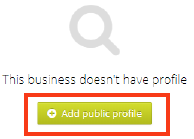Find A Service - Accessing your dashboard
To access your dashboard, you’ll need to be logged in. Either from the Propertylink homepage (see below) or directly through the Propertylink Hub.
https://pladmin.estatesgazette.com/
The easiest way is from the Propertylink homepage
https://propertylink.estatesgazette.com/
Click Sign In in the top right-hand corner of the site

Log in using the credentials provided to you on sign up
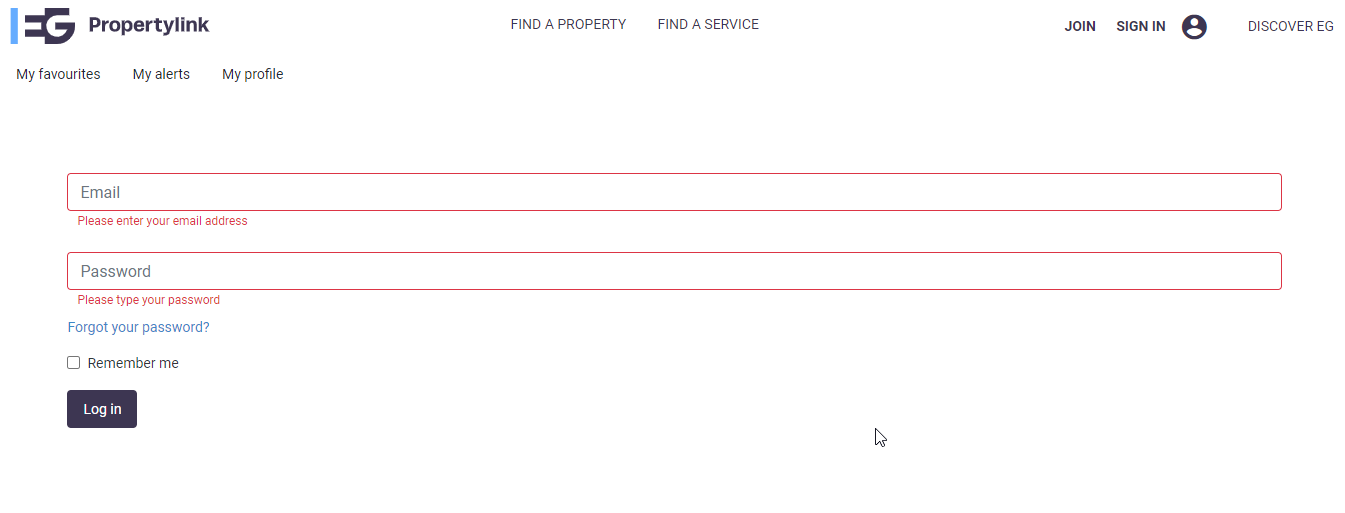
Once you are logged in then, as a subscriber, you can click on manage advert from the homepage at any time by clicking on the icon in the top right-hand corner and selecting “Manage Adverts”
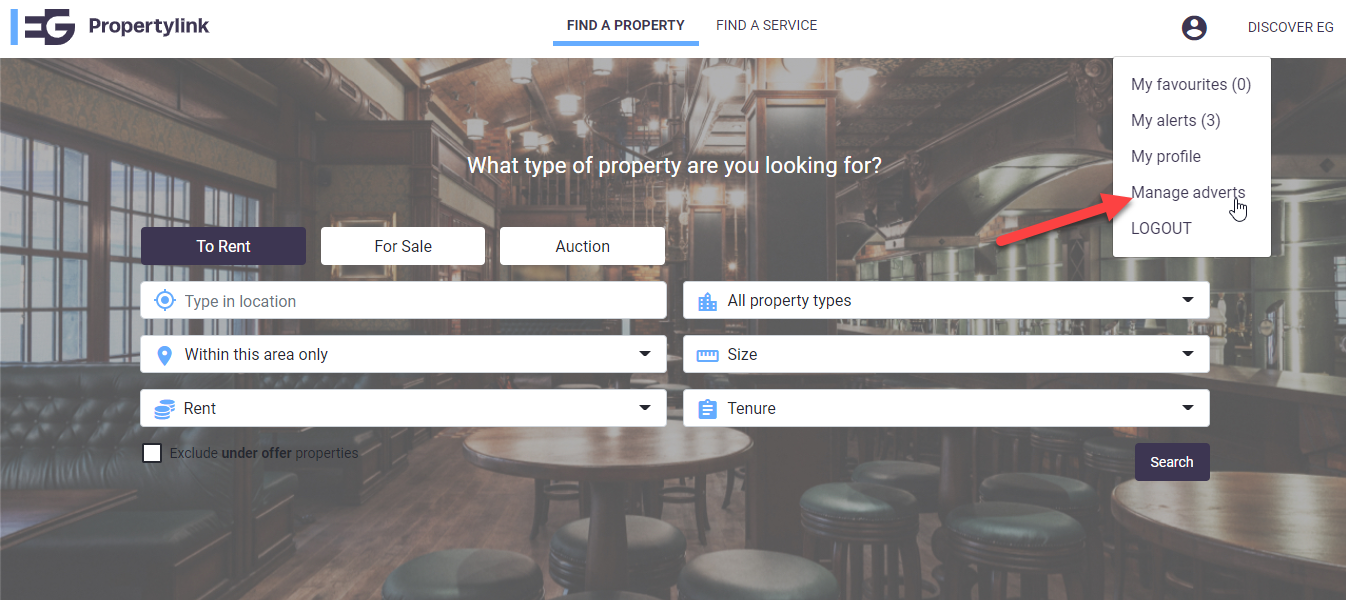
Once you’ve been re directed to the dashboard login page, re-enter your Propertylink username and password. It will be saved here ready for the next time you want to login.
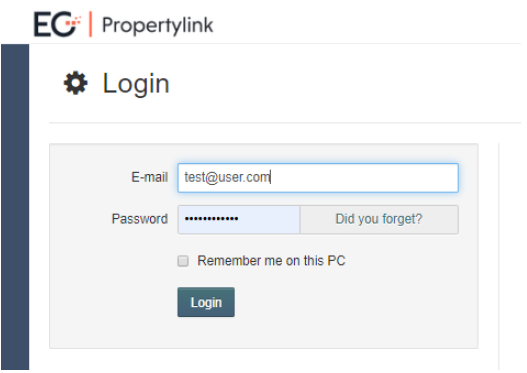
You will be redirected to the dashboard. Clicking on the “You are managing” text at the top of the page will show you all your HQ and branches.
TIP: Branch users can only access the branch they are assigned to.
HQ users can edit both their own HQ and all the branches, simply select the branch or HQ you want to edit (if you are a HQ user) by selecting the drop down in the top navigation and selecting the branch.
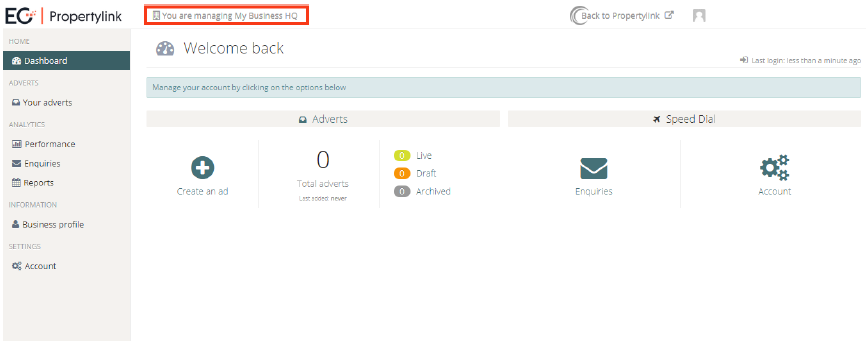
Select the HQ or branch you would like to manage from the dropdown. If you are just starting out then select the HQ
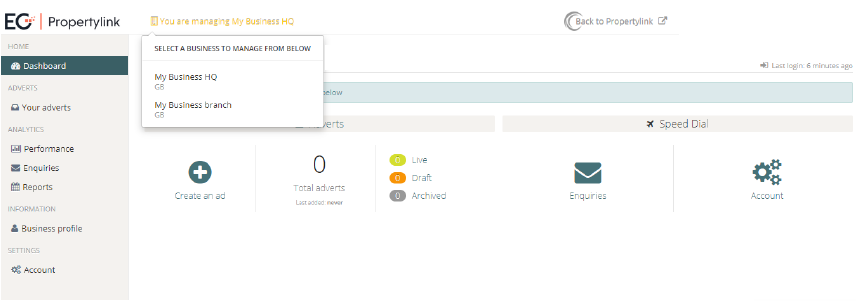
Click on Business Profile in the left-hand menu
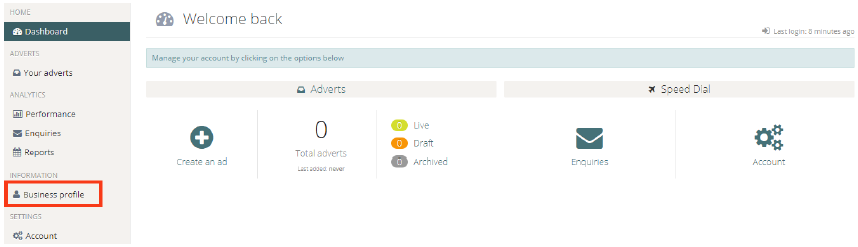
Now you can begin inputting your profile. Simply click the Add public profile button.